Patient List Report
The Patient List report is a list of patients who had activity during the report period. To determine which patients are included in the report, PharmaClik Rx uses the Fill Date and Performed On Date for prescriptions.
A patient is defined as having activity if prescriptions were filled during the report period, or if prescriptions have a Performed On Date that falls within the report period. A prescription can have a Performed On Date that is different than the Fill Date if the prescription has status Amend, Amend Next, Cancelled, Hold, or Transferred.
When Include Deceased Patients is selected in the Extended report criteria, the report includes deceased patients; the word *DECEASED* appears below the patient's PHN. When the checkbox is OFF, the report excludes deceased patients (the checkbox defaults to OFF).
From the Extended report criteria, you can also filter to view only for diem® Premium Care patients only by selecting the "diem premium care" option.
From the Extended Report Criteria, you can also filter to view the report specifically for PrescribeIT® patients, by selecting the “PrescribeIT®” flag. See Viewing PrescribeIT® Reports to learn more.
Report Criteria
In addition to listing all patients that had activity during the report period, the report can be generated based on one or more of the following report criteria:
- Patient: The report will be generated for the specified patient.
- Doctor: The report lists patients who have prescriptions linked to the specified doctor. The prescriptions must have a Fill Date or a Performed On Date that falls within the report period. The name of the doctor is indicated near the top of the report.
- Drug: The report lists all patients who had prescriptions filled for the specified drug during the report period. The prescriptions must have a Fill Date or a Performed On Date that falls within the report period. The drug information is indicated near the top of the report.
- Third Party: The report lists patients who have the specified third party set in the Patient folder Third Party tab. The third party is indicated near the top of the report. (e.g. Obtain a list of all Green Shield patients who had activity during the report period.)
- Condition: The report lists patients who have the specified condition set in the Patient folder Clinical tab. The name of the condition is indicated near the top of the report. (e.g. Obtain a list of patients who had activity during the report period and also have the Allergy Group Penicillins set in the Patient Folder Clinical tab.)
- Group: The report lists patients who belong to the group; the name of the group is shown near the top of the report. (e.g. Obtain a list of all patients belonging to Group #3 who had activity during the report period.)
- Custom Class: The report lists patients who had prescriptions filled for one or more drugs linked to the specified custom class. The prescription(s) will have a Fill Date or a Performed On Date that falls within the report period.
- Therapeutic Class: The report will list patients who had prescriptions filled for one or more drugs linked to the specified therapeutic class. The prescription(s) will have a Fill Date or a Performed On Date that falls within the report period. This can assist pharmacists in identifying patients who have a specific disease state. (e.g. Generate the report for the therapeutic class Antihypertensives to find hypertensive patients.)
Sort Options
There are four sort options for the report. The selected sort option is shown in the Sorted By field near the upper right side of the report. The sort options are:
- Patient Name: Patients are listed alphabetically by last name; this is the default sort criteria.
- Rx Volume: Patients are sorted in order of prescription volume, from highest to lowest.
- Rx $ Volume: Patients are sorted by the dollar value of their prescriptions, from highest to lowest.
- Last Activity: Patients are sorted by the last date they had a prescription filled; patients with the most recent Last Rx Date are listed at the top of the report.
The Save As and Filter options are enabled in report Preview. Filter provides the ability to filter the report based on # Rx, $ Volume, address, last Rx date, patient first name, patient middle name, patient last name, PHN, third party plan code and/or third party Group ID.
Sample Report
Click on an area in the sample report to see a description of the field.
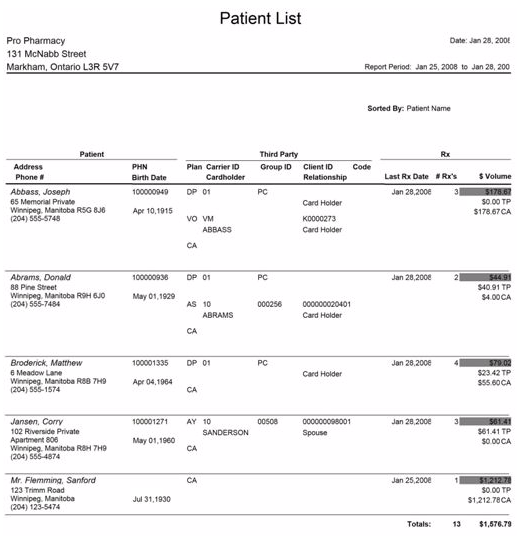
This section contains the following topics: